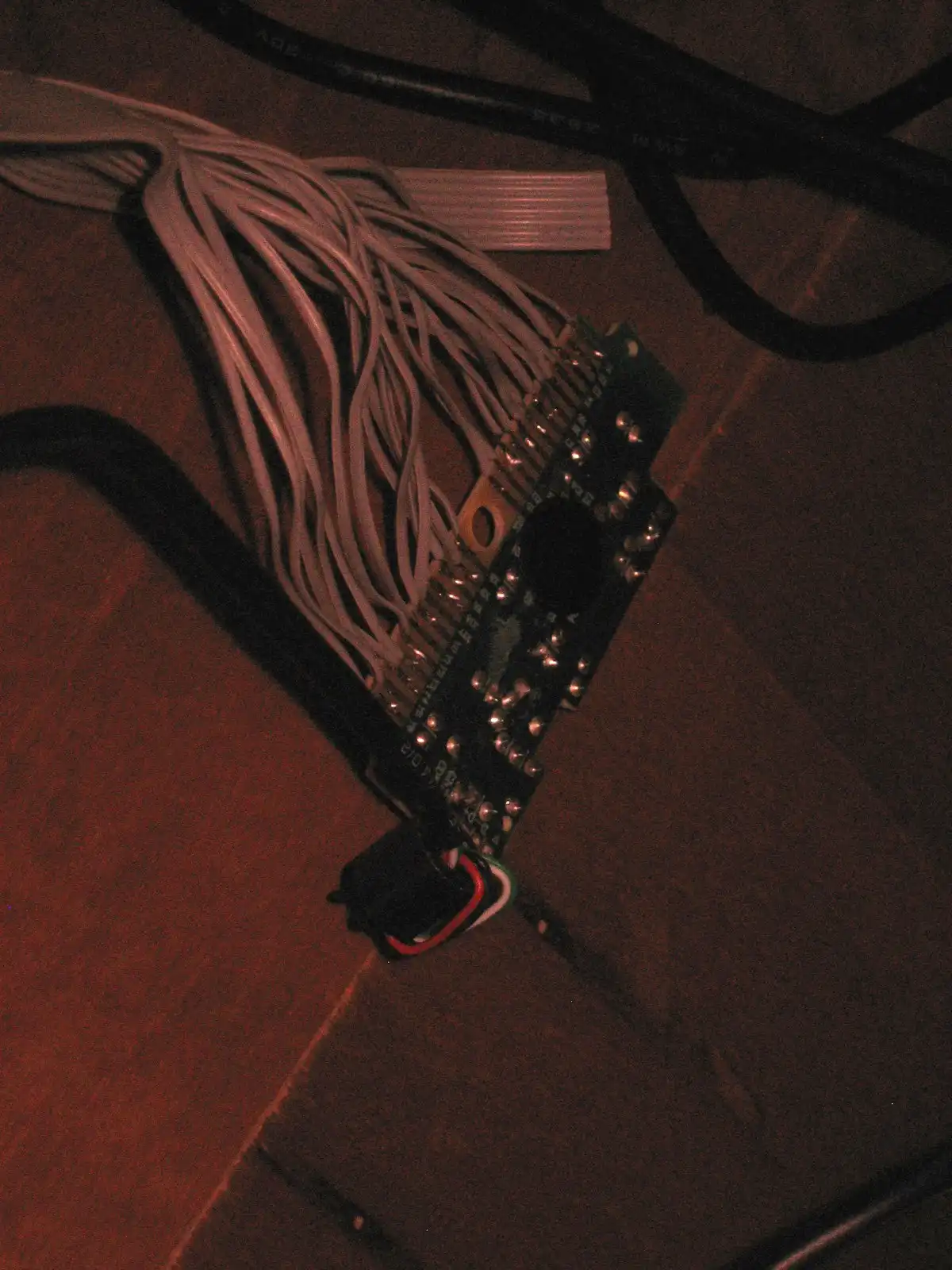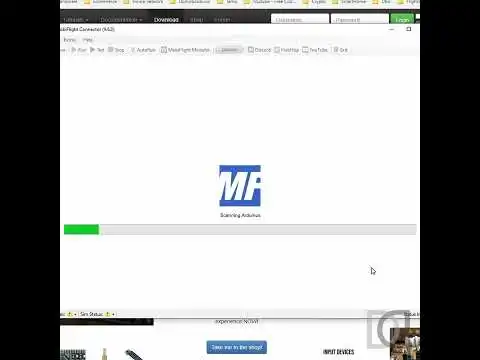My Learjet 45 Home Cockpit (63 posts)
30/06/2023
MOBIFLIGHT - Input interface buttons [Versione in italiano]
by Marco Lamanna
Obviously, a self-respecting simulator must try to make the "game" experience as realistic as possible. It is therefore essential to make most of the functions and actions available through real buttons, without using the keyboard or mouse.
So I got physical buttons and switches to interface with the simulator to activate the features not implemented by the logitech (ex saitek) panels.
This particular model is convenient because it also has an integrated LED ... but today we are talking about INPUT and not OUTPUT, so I limit myself to the button.
Once you decide where to mount the buttons and what actions to assign, all you have to do is use a hardware interface to connect them to the simulator.
My first choice (perhaps the cheapest) was to emulate a keyboard and make each press of a button correspond to a press of a keyboard key; in this way it would have been sufficient to assign to that particular key the function attributed to the button (for this idea I was inspired by Dave Ault). The first version of my simulator used this method...with a keyboard I was able to map all the main buttons.
What is this method about? It is sufficient to recover the electronic circuit of a keyboard and with a lot of patience to solder some wires to its pins...By shorting two pins the pressure of a key is simulated. So, once we found the combinations of pins to short, it was sufficient to connect the contacts of the buttons and then map the button to an action of the simulator via FSUIPC. To make the connections I used a very simple flat cable (those used for IDE Hard Disks). The final result, in its * roughness *, was very functional and effective.
In this new version 2 of the simulator I abandoned this method because due to a connection error I literally burned the keyboard...
I then evolved towards more stable solutions and discovered the fantastic MOBIFLIGHT software, open source and free.
Through the use of two software modules it is possible, using compatible microcontrollers, to interface INPUT and OUTPUT to the simulator and configure them as deemed appropriate.
A software module is installed on the PC and allows system configurations; the second software module is a firmware to be installed on the microcontroller.
After doing some tests, I decided to adopt it as a definitive solution for INPUT management, using an ARDUINO NANO board as a microcontroller. All you had to do was connect the buttons to the ARDUINO pins, connect the ARDUINO via USB to your PC and configure the button bindings using the Windows software.
I leave you with a short video showing the tests done with MOBIFLIGHT and ARDUINO